When Is An Arp Not Just An Arp? 3 Modern Arpeggiators To
Elevate Your Arp Game
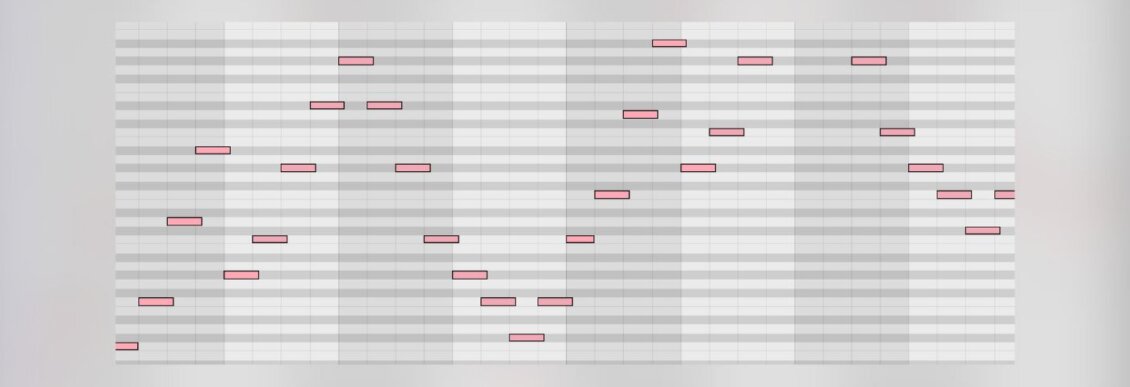
Modern arpeggiators are complex and powerful and capable of so much more than just cycling through chords. Here’s how to use three of them in techno productions.
Arpeggiators have come a long way since they first started showing up in organs and synthesizers in the 1970s. Your grandad’s arpeggiators were primitive indeed. They could cycle through cords in a few different directions (up, down, up/down) in different speeds and note lengths. And that’s it. All fine and dandy if you’re dong synth pop or trance, but modern genres like techno require more power and complexity.
Enter modern arpeggiators.
As the needs of producers have grown, so have modern arpeggiators become more complex and powerful. No longer are you restricted to just endlessly cycling through basic chords. Modern arpeggiators now include functionality borrowed from step sequencers and even music theory workstations like Scaler. It’s a whole new arpeggiating world.
In this tutorial, we’ll introduce three of the most cutting-edge modern arpeggiators and how to use them to generate arps for various genres of techno.
One-Key Chords With Pitch Innovations Eternal Arps
Eternal Arps is a full-featured arpeggiator instrument. Developer Pitch Innovations designed it to add a bit of humanizing to rote and robotic arps and with its library of multisampled acoustic instruments like harps and mallets, it can certainly do that. However, it doesn’t only do that and can just as easily be pressed into service as a modern arpeggiator for techno—especially when you start using its chord features.
Step 1: Hosting A Plugin
Start by loading Eternal Arps as a MIDI instrument. You can also use it as a MIDI effect but we’ll take advantage of the fact that it can host VSTs to keep things neat and tidy.
At the bottom where it says Arp Sound, go to Add VST Plugins and select the plugin you want to load up. We’ve chosen U-he’s Hive. Finally, select the plugin from the My Plugins list.
To open the plugin, click on the small keyboard icon in the upper left and then open plugin window. You should now see the plugin floating above Eternal Arps.
 Step 2: Complex Arps From Single Notes
Step 2: Complex Arps From Single Notes
Most arpeggiators require you to already know chords. That’s what an arpeggio is, after all, the notes of a chord played one at a time rather than in unison. Like Scaler or other MIDI chord generators, Eternal Arps has chords already inside and only requires a single note to generate.
In the Input section, set the mode to Sequence. Record a series of single notes in your DAW and then choose the chord types in the four-step sequencer, such as Diminished 9 or Maj7. There are two sequence modes, Play and Next Bar. Play changes the chord with every new note while Next Bar progresses with each bar. In this example, we’ve chosen Play.
Here’s what that sounds like:
 Step 3: Adjust Position
Step 3: Adjust Position
In the Pattern Oasis section—the graphic to the right—try different arp patterns for one that sounds good. Use the Scatter and Variations sliders to adjust the positions of the notes. With careful adjusting, you can create swing-like patterns.
The finished arp:

Here’s the finished arp in a Detroit-inspired track with loops from Splice from the pack, Detroit Techno.
Finished track:
Complex Arps With Arturia Synthx V
Arturia’s Synthx V is the company’s latest classic synth emulation, this time the cult 1980s instrument Elka Synthex. As per usual, Arturia has added a number of features that weren’t present on the original keyboard, including a very modern arpeggiator: the Multi-Arp.
Unlike most synths, which offer a single arpeggiator, the Multi-Arp gives you four lanes of arpeggiation, each with a full complement of advanced features.
Let’s use it to create a pulsating, almost-random sequence for an industrial techno track. We add two sequence-long notes an octave-interval apart.
Step 1: ARP 1
After placing an instance of Synthx V on a MIDI track, open it up and access the arpeggiator by either pressing the Advanced button at the top right or the Edit button on the arpeggiator section to the right of the keyboard graphic.
Start by muting out arps two to four. Synthx V is a dual-layer synth but we’ll only be using layer A so you can ignore layer B. We’re using a modified version of the arp sequence 7 3 5 Empire, so feel free to start from there if you like.
Start by setting the rate (we’re using synced 3/8) and gate length to control the length of the notes. Shorter notes sounds good. In the ARP section, choose a Mode. We’ve gone with Converge for non-standard pattern. We’ve set the Octave to 3.0 for a wide variety of notes.
Synthx V allows you to set the number of steps in the arp like a step sequencer. Go with seven for this one at a x1 rate.
Lastly, adjust the Note gate as you see fit. Feel free to introduce some randomization to help it sound more organic. Add some Note Repeats as well.
ARP 1 on its own:
 Step 2: ARP 2
Step 2: ARP 2
Next, turn your attention to arp two. Unmute it so you can hear it. Go head and mute arp one for now.
For this pattern, let’s introduce more randomization. Select the Random Mode, Transpose it up 12st so you can hear the notes over the first arp, enter 1.5 for Octave and give it an Start Offset of 2 to change things up.
For the Rhythm, select sequence P7 (5 steps). In the Note section, dial in a shorter Gate amount than Arp one, say x0.5. Bring Random up to around 35% and Note Repeat to 3 or higher.
Arp two on its own:
Arps one and two together:
Top tip: Bring in arps three and four for even more complexity.

Here’s Synthx V in context with loops from the Splice pack, Industrial Techno.
The final Synthx V track:
Step Sequencer Arps With Audiomodern Soundbox
For the last modern arpeggiator, let’s look at Soundbox from Audiomodern. We covered Soundbox pretty extensively in a separate article so go ahead and read that if you’re unfamiliar with this sample-based instrument.
We want to create an epic, Paula Temple-style chord progression. Using Soundbox’s arpeggiator, we can create massive, throbbing pads out of two single notes.
Start by drawing in two notes in a progression, for example, E and C#.
In Soundbox’s Arp section, set the rate to 1/16 and the swing to taste, say 57%. As we’re using single notes and not chords, the direction doesn’t matter. We’ll be using the step sequencers to generate all the movement.
Using the sliders in each parameter, create a variety of changes so that Volume, Octave, Pan and Density all cause changes. Density is particularly unique, as these are ratchets, brief bursts of notes at a rate faster than the global setting. Finally, change the length of the arp to something less than 16 to give it a polymetric feel. We’ve gone with 12.
Here’s the pad before the arp automation:
And after:
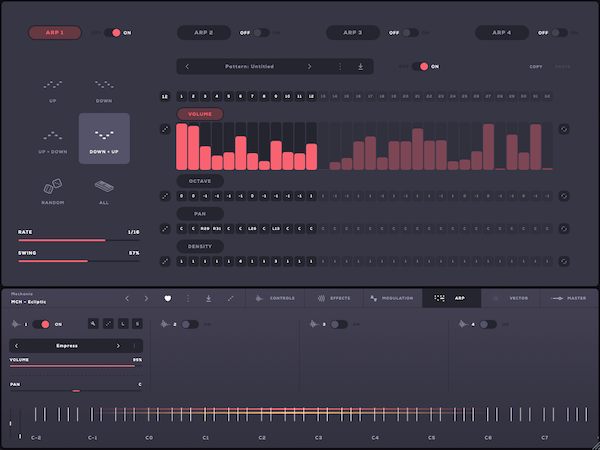
And now in the context of a track with loops from the Splice Warehouse Techno pack.
The finished track:
The Next Step
We’re going to stop there but that doesn’t mean you should stop there too. Record the arps to a new MIDI track and get granular with the arrangement and timing and make it your own. If you need some more inspiration, check out these other Attack articles on working with arps:
[social-links heading="Follow Attack Magazine" facebook="https://www.facebook.com/attackmag" twitter="https://twitter.com/attackmag1" instagram="https://www.instagram.com/attackmag/" youtube="https://www.youtube.com/user/attackmag" soundcloud="https://soundcloud.com/attackmag" tiktok="https://www.tiktok.com/@attackmagazine"]
[product-collection]
257