VS Review: Synthesize Your Own Visuals
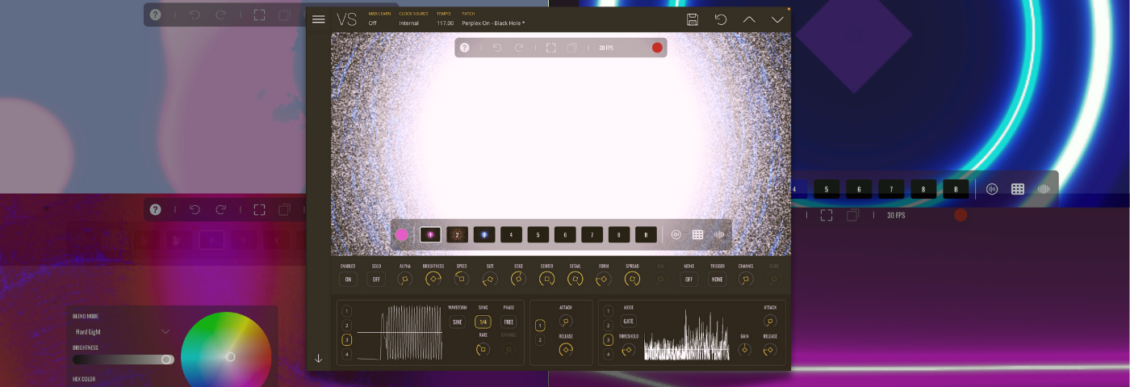
Imaginando's VS is a visual synthesizer for musicians and producers. It provides a visual dimension to your creativity, adds interest to a live set, or can easily create captivating content for social media.
It used to be that producers could get away with just banging out beats and twiddling knobs. Those days are long over. Now, you also have to know how to mix, master, market, and promote, and in this era of the ever-increasing importance of visual channels like Instagram, TikTok, and YouTube, you must make videos.
Knowing how to generate visuals is undoubtedly a useful skill to have, and not only for TikToks. Any live performance or DJ set could benefit from some slick images to give the punters something to look at other than your bass face. And that’s where VS comes in.
VS is visual synthesizer for musicians as much as video guys, it aims to make visual creation approachable by presenting it like a music synthesizer, complete with familiar parameters such as LFOs, envelopes and MIDI. Let's take a better look.
What Is VS From Imaginando?
VS is a program that is “designed to help you express your musical creativity graphically,” in the words of the developers. There’s a standalone version but for us producers, the one we’re most likely to reach for is the plugin.
It sits inside your DAW as a MIDI device and - crucially - reacts to the audio and MIDI that you send it. You can also tweak it just like a regular synth, with MIDI learn for parameters and even automation. Imagine changing the color and saturation of an image throughout a breakdown, for example. That’s totally doable with VS.
Visualize It
Imaginando's VS comes across like any synthesizer you might be used to, just with a focus on visuals instead of audio. Accordingly, the main screen is largely occupied by a window that displays moving images. These are separated into layers.
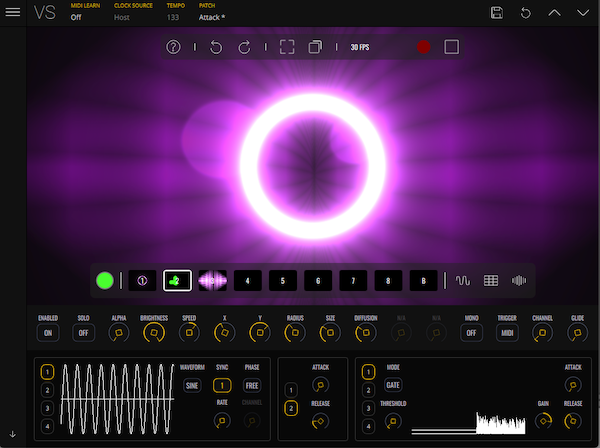 Imaginando VS layers
Imaginando VS layers
VS can run up to eight layers plus a background. Think of each layer like a synth engine in a regular synthesizer. Each layer can load a material, sort of like the visual equivalent of an oscillator. These run the gamut from isolated shapes to full-screen animations. You load them from the factory pack (there are additional packs available for purchase). You are able to edit the code if you know the GLSL shader programming language.
Note that VS is four-voice polyphonic, meaning that you can trigger up to four instances of each material per layer - if your computer has the GPU power, that is.
For most of us, the on-board controls will be good enough and we won’t have to both with any coding. Nice to know it’s there though. For each layer, you get control over the brightness, alpha (the transparency), speed of movement plus other parameters. It’s all very intuitive and if you don’t immediately understand what something means, like Alpha, just twiddle the knob to find out.
Visual Modulations
It wouldn’t be a synthesizer without modulation, and Imaginando VS has the same ones you would expect in a musical synth: LFOs (four of them), envelopes (two of them) for “playing” images with your MIDI controller, amplitude triggers (more on this in a minute), keyboard and velocity triggers and even a modulation matrix.
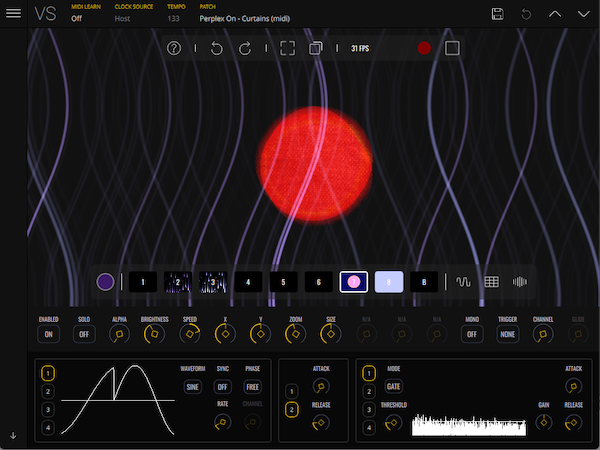 Imaginando VS modulation section
Imaginando VS modulation section
Lastly - and most importantly for working with music - you can set Imaginando VS to trigger via incoming MIDI or audio. MIDI happens not only from played keys or adjusted knobs but automatically from incoming music based on routings within your DAW. For audio, you can trigger an image via an amplitude gate with a threshold, or with a spectrum analyzer, launching when specific frequencies are audible.
You can also load audio or MIDI files to trigger visuals although this makes more sense for the standalone software version.
Once ready, you can record your performance and render out videos.
Using Imaginando VS With Ableton Live
To see how it works, let’s use VS to add some visuals to an electro track we’re working on in Ableton Live. Note that VS works in any DAW but the routing specifics will be different depending on the host program. (For more on how to route MIDI and audio to VS in Live or other DAW, see Imaginando’s site.)
We want our kick MIDI to trigger a visual. After looking through the presets, we choose a glowing circle. We want it to pulse with every kick so we route the kick’s MIDI to VS in Live and set the appropriate MIDI channel on the layer. Now that the visual is synced to the kick, we can make adjustments to the layer’s parameters as it plays.
Imaginando VS can trigger from audio, as mentioned earlier. Accordingly, we’ve routed audio from the open hat to a layer in VS. The hat is triggering the visual via the gate threshold. We can use this same amplitude event to affect the hue, dropping with every trigger event. Lastly, let’s use the LFOs to alter the saturation and alpha amounts.
Here’s the complete visual with an additional animation triggered by the snare.
Visual Synthesizer: The Final Word
Imaginando VS is a fun bit of software for adding visuals to your music. For most of us, we’ll never have thought about how our music could be presented visually. It adds a new dimension to the creative process. Thankfully, it’s fairly intuitive to use. Newcomers to the world of visual performance should be able to get up to speed fairly quickly. It also offers deeper options for those already knee-deep in the world of visuals.
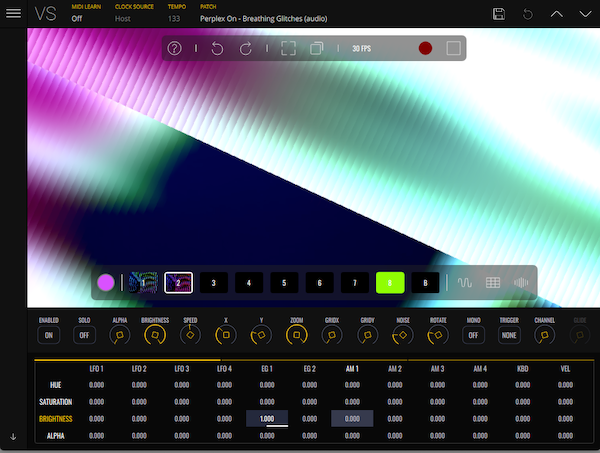 Imaginando VS mod matrix
Imaginando VS mod matrix
One thing to keep in mind. If you’ve specced out your computer with visuals in mind and neglected the GPU you may find Imaginando VS bogging down and choppy. In this case, adjust the various settings. As with a CPU-hungry audio synth, you may also need to reduce polyphony and the number of oscillator layers you run simultaneously.
Imaginando VS is a enjoable and useful tool for expanding your creative reach. The fact that you can run it in your DAW makes it almost an extension of your musical ideas. Whether you use it in a live setting, to make videos or just to visualize your own music, there’s plenty of fun to be had with VS. It may even spur you to upgrade your computer to something with a better GPU. It has us.
You can try VS for free on the Imaginando VS website.
Find Imaginando on Instagram.
[social-links heading="Follow Attack Magazine" facebook="https://www.facebook.com/attackmag" twitter="https://twitter.com/attackmag1" instagram="https://www.instagram.com/attackmag/" youtube="https://www.youtube.com/user/attackmag" soundcloud="https://soundcloud.com/attackmag" tiktok="https://www.tiktok.com/@attackmagazine"]
257